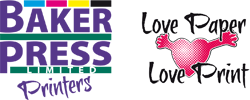Artwork Submission Guidelines
Although we can handle a number of different file formats it will be helpful if you follow these guidelines to ensure your job proceeds quickly.
If you have already produced your artwork or have a file produced by another designer, you can send it to us in a number of ways;
We can accept standard data CDs and DVDs as well as USB Memory or Pen sticks.
Files up to 10Mb can usually be emailed to us but this will depend on your internet service provider’s mailbox limitations.
There are a number of online file transfer services available and most of them offer a free service with the creation of an account. DropBox, WeTransfer and MailBigFile are some of the more popular services.
Files should be in pdf format, print ready and set for CMYK colour.
All black text should be set to 100% black only, not RGB or 4-colour black.
Images must be CMYK and 300dpi resolution.
If you have a background image or tint, or an image that runs off the edge of your artwork, 3mm bleed must be added to allow for trimming.
A note on saving Adobe Illustrator® files as PDFs
When saving Adobe Illustrator® files as PDF ensure that ‘Preserve Illustrator Editing Capabilities’ is unchecked; this will vastly reduce the size of the final PDF making it easier to email and process for printing. Illustrator artwork that has multiple artboards should be saved as a multi-page PDF rather than individual, separate PDFs for each artboard.
Artwork submitted that does not meet with these requirements will either be rejected or will incur additional charges to correct and will delay production of your order.
Please refer to the following guide to ensure trouble-free printing of your artwork.
Trouble opening this pdf on your computer or laptop? Get Adobe Reader here
Sending Microsoft Word Documents
When sending Microsoft Word documents it is important that fonts are embedded in the document to avoid display and reflow problems. This is because Microsoft Word displays documents in different ways on different computers.
To ensure that your Microsoft Word document prints as you expect please follow these guidelines;
Ensure that your document is set up as A4 not Letter
Choose Save As from the File menu
At the bottom of the dialogue box is a button marked Tools
Click on this and select Save Options
In the Options dialogue make sure the three boxes for Embed Fonts are checked
Alternatively, your Word document can be saved as a PDF – this will ensure that what we see on our screens matches what you see on yours.
Please do not hesitate to contact us if you are unfamiliar with the print process or have any questions regarding how to set up and submit your artwork.